Revit is a go-to BIM software for architects, engineers, and designers seeking efficient workflows. But even Revit can hold untapped potential for saving time and boosting productivity. That's where Revit Macros come in. These powerful tools let you automate repetitive tasks, customize your workflow, and unlock entirely new levels of efficiency. This blog post dives into the world of Revit Macros, exploring what they are, how they work, and how you can use them to revolutionize your BIM approach. Let's embark on this journey together and see how Revit Macros can transform the way you work.
Understanding Revit Macros
We'll explore what Revit Macros are, how they function, and the various advantages they bring to your BIM projects.
What are Revit Macros?
Revit macros are essentially user-created commands built using the software's Application Programming Interface (API). This API allows you to interact with Revit's functionalities programmatically. Think of them as automated tasks or custom tools that you design to handle repetitive actions within your Revit projects.
Read more: Unlocking Revit's Potential with Synergistic Tools: Revit API and Dynamo
Different Types of Revit Macros
While all Revit macros automate tasks, there's some variation in their complexity:
Simple Macros: These handle basic, repetitive functions like renumbering elements or filling out data sheets.
Advanced Macros: These delve deeper, potentially creating custom tools for specific project needs or manipulating data in complex ways.
The complexity depends on the user's coding skills and the desired outcome of the macro.
Advantages of Using Macros in Revit Projects
Revit is a powerful BIM tool, but even the most skilled users can get bogged down by repetitive tasks. This is where Revit macros come in, offering a wealth of benefits to streamline your workflow and boost your productivity. Here's how:
Effortless Automation
Macros automate repetitive tasks that you perform frequently, freeing you to focus on more strategic aspects of your project. Imagine renumbering hundreds of doors with a single click, or automatically populating data sheets with pre-defined information. Macros saves you significant time and effort.
Reduced Errors
Repetitive tasks are prone to human error. By automating them with macros, you eliminate the possibility of mistakes creeping into your project. This ensures data accuracy and consistency, leading to a more reliable BIM model.
Customizable Workflows
Revit offers a robust set of features, but macros allow you to tailor the software to your specific needs. Create custom tools that automate complex workflows or address project-specific challenges. Macros empower you to work the way you want to work.
Enhanced Productivity
The combined benefits of automation, reduced errors, and workflow customization lead to a significant overall boost in productivity. By eliminating tedious tasks and streamlining your process, macros allow you to accomplish more in less time.
Getting Started with Revit Macros
Revit macros offer a fantastic way to achieve just that. But where do you begin? This guide will equip you with the basics to get started with Revit macros.
Setting Up the Revit Environment
Before diving into the world of Revit Macros, ensure that your Revit environment is set up and ready to go. This includes having a clear understanding of your project requirements and objectives. Ensure that you have a stable internet connection and sufficient system resources to support the macro development process. Familiarize yourself with the Revit interface and project structure to navigate seamlessly through your projects.
Accessing the Macro Editor
Revit provides a built-in Macro Editor that allows you to create, edit, and manage macros directly within the software. To access the Macro Editor, navigate to the "Manage" tab on the Revit ribbon and select "Macros" from the "Visual Basic" dropdown menu. This opens the Visual Basic for Applications (VBA) Editor, where you can create new macros or edit existing ones. Alternatively, you can use external Integrated Development Environments (IDEs) such as Visual Studio to develop more complex macros using languages like C#.
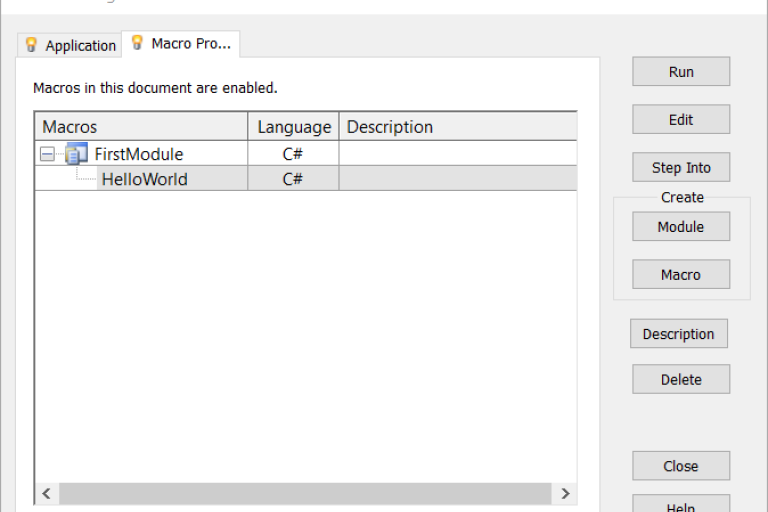
Basic Syntax and Structure of Revit Macros
Understanding the basic syntax and structure of Revit Macros is essential for effective macro development. Revit Macros are written in programming languages like Visual Basic for Applications (VBA) or C#, each with its own syntax rules and conventions. A typical Revit Macro consists of a series of statements and commands that manipulate elements within the Revit project environment. These statements are organized into procedures, which are blocks of code that perform specific tasks. Familiarize yourself with variables, data types, loops, and conditional statements to effectively control the flow of your macros. Additionally, leverage the extensive documentation and resources available online to deepen your understanding and proficiency in macro development. With a solid grasp of the basic syntax and structure of Revit Macros, you’re well-equipped to unleash their full potential and streamline your BIM workflows.
Examples of Useful Revit Macros
Revit macros can be a powerful tool to automate repetitive tasks and streamline your BIM workflow. Here are some examples of how you can leverage macros to boost your productivity:
Batch Renaming Elements
Scenario: You need to rename hundreds of doors according to a specific naming convention (e.g., "Door - Floor Level - Room Number").
Macro Solution: A macro can automate this process, iterating through all doors in your project and renaming them based on predefined criteria. This saves you countless clicks and ensures consistent naming throughout your model.
Generating Reports and Data Extraction
Scenario: You need to generate a report summarizing the total area of all windows in your project.
Macro Solution: A macro can access Revit's element data and extract information like window area. It can then compile this data into a formatted report (e.g., Excel spreadsheet) for easy analysis. This eliminates manual data collection and reduces the risk of errors.
Standardizing Project Templates
Scenario: You want to ensure consistency across your projects by having a pre-defined set of elements and settings in your Revit template file.
Macro Solution: A macro can automate the process of setting up your template file. It can insert specific families, adjust wall types, or configure view settings, saving you time and ensuring a consistent starting point for every project.
Filling Out Data Sheets with Ease
Scenario: You spend a significant amount of time manually entering information into door data sheets, such as size, material, and fire rating.
Macro Solution: A macro can pre-populate data sheets based on element properties. When you select a door, the macro automatically pulls relevant information (size from door family, material from door schedule) and fills out the sheet, saving you valuable time and minimizing data entry errors.
Custom Views at the Click of a Button
Scenario: You frequently need to create specific view combinations for different project phases (e.g., ceiling plan with reflected ceiling grid).
Macro Solution: A macro can automate the creation of these custom views. Define the desired settings (levels, filters, detail level) within the macro, and with a single click, it generates the view, eliminating the need to manually configure each time.
Smart Element Placement
Scenario: Your project involves placing a multitude of columns based on a predefined grid layout.
Macro Solution: A macro can automate column placement according to your grid. Define the spacing and alignment rules within the macro, and it will intelligently place columns throughout the designated area, saving you time and ensuring precise placement.
Seamless Data Export
Scenario: You need to export specific project data (e.g., door schedule) to an external application like Excel for further analysis.
Macro Solution: A macro can automate data export. Define the data points you want to export and the desired format (CSV, XLSX), and the macro will extract the data and send it to your chosen application, saving you manual export steps and ensuring data consistency.
Conquering Revit Workflows: Tips and Best Practices (Even Without Coding!)
Revit macros sound powerful, but what if coding isn't your forte? Fear not! Here are some tips to leverage the magic of macros and streamline your BIM workflow, even without writing a single line of code:
Identify Your Bottlenecks
Start by pinpointing repetitive tasks that slow you down. Is it data entry in sheets, view creation, or element placement? Targeting these areas will yield the most significant time savings.
Explore Sample Macros
The internet is a treasure trove of pre-made Revit macros! Search online for macros addressing tasks like your needs. Many websites offer free downloadable macros or tutorials on using existing ones.
Leverage the Revit Community
Online forums and communities dedicated to Revit are a goldmine of information. Ask questions, share your workflow challenges, and see if others have developed macros to address similar needs.
Professional Help
For complex tasks or if you find pre-written macros aren't quite the right fit, consider professional Revit macro development services from Harmony AT.
Harmony AT is your one-stop shop for BIM solutions, including expert Revit macro development. Our team of skilled professionals can translate your workflow needs into powerful custom macros. Simply explain your repetitive tasks, and we'll handle the coding, saving you time and frustration.
Don't let coding limitations slow you down. Harmony AT's Revit macro development expertise can transform your workflow - reach out today for a free consultation!
カテゴリー


